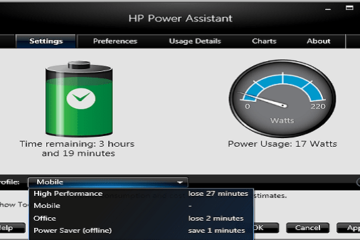How to Fix HP Connection Manager Fatal Error in Windows 7/10?
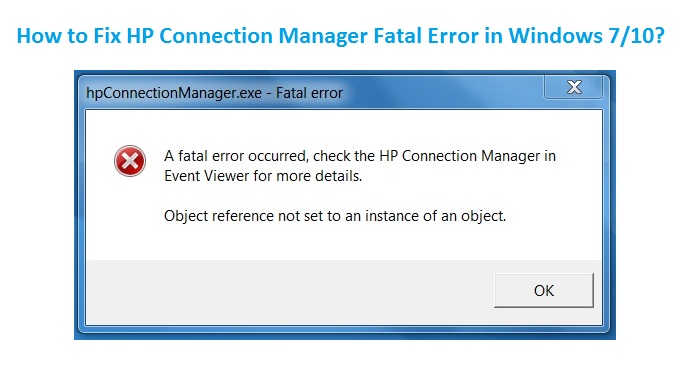
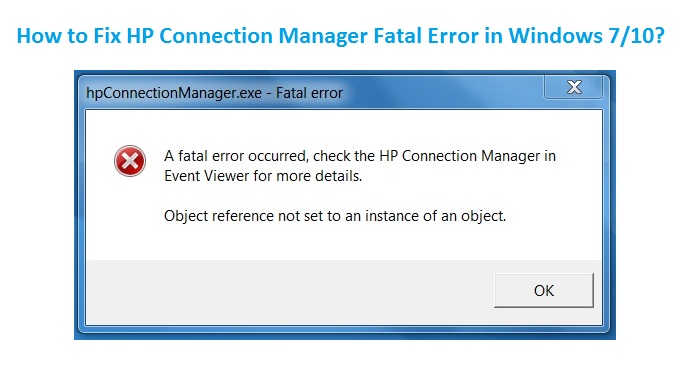
HP Connection Manager Fatal Error is a common issue that occurs in Windows 10. Many times, when the users start or in the midst of using HP PCs, generally see a message showing- “Fatal error” pop up. This error can also occur when the computer continuously tries to open the Connection Manager. Due to this error, you may fail to use your HP PCs in Windows 10 or 7.
When this Fatal error occurs in the Windows computer it raises so many other issues for the user. Therefore, it becomes important to rectify it soon. Hence, in this blog, you will find the best possible ways to get rid of this issue.
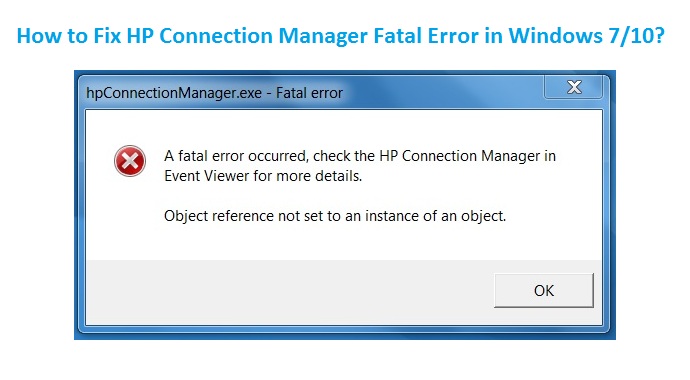
Some Other Issues with HP Connection Manager Fatal Error
- exe, Fatal error
- HP Connection Manager service will stop responding
- Service is no longer support or available
- A fatal error occurred, then check the HP Connection Manager in Event Viewer to know about more details.
The above-mentioned errors are the result of minor setup problems on the side of the utility. Therefore, these errors are not that daunting to resolve. HP Online Support recommends practicing troubleshooting steps first when your HP computer falls into any difficulty.
Let us proceed further with some of the ways to fix this error.
How to solve HP Connection Manager Fatal Error?
Solution 1: Activate or Download .NET Framework 3.5 on your Windows 10
If you have .NET Framework 3.5 on your Windows 10 computer then activate it. But if you don’t have it, then download and install the framework. The various .NET Framework 3.5 components are needed to run the number of tools that depends on Windows 10.
Activating or downloading it could solve the HP connection fatal error. Let us see both the options to activate the framework.
Option 1: Activate the .NET Framework 3.5
Before you start the process make sure that your internet connection is properly working. Follow the below steps:
- Press Windows key on the keyboard
- Type Windows Features and press Enter
- ‘Turn Windows Feature on or Off’ dialogue box will get open
- Tick on the Checkbox next to .NET Framework 3.5
- Click OK
- Now Reboot your computer when prompted
As the changes apply to the PC, the framework will get activated and will help in solving the error.
Option 2: Download and install .NET Framework 3.5
If the above mentioned is not available in your PC then download the .NET 3.5 Framework and install it to run. You can download it directly from the Microsoft website.
Once the download is completed, then you need to install and then run through the simple.NET 3.5 framework process.
Solution 2: Install HP Software Framework Windows 10
The HP Software Framework gives a stable set of the app. Interfaces, which consolidate and abridge the success of BIOS, hardware and the HP specific drivers that are needed in Windows 10.
Once the interface is installed, it sometimes eliminates the annoying HP Fatal error that your HP PC is facing.
Click to install the HP Software Framework and follow the steps. After this restart your computer.
Solution 3: Uninstall the HP Connection Manager
If your HP Connection Manager is not updated, then it may cause this error. Therefore, uninstall the older version and download the latest version. This method could resolve your issue with HP PC.
Uninstall:
- Click on Start
- Select Settings >> Apps
- Now locate the HP Connection Manager from the list
- Right-click to Uninstall
Install:
- Click on the HP Connection Manager link and follow the on-screen steps
- Now Reboot the computer
If still, the error is present in your system, then follow the next solution.
Solution 4: Run Windows Update
In some of the cases, just updating the Windows HP Fatal error got vanished. This may solve your variance between Windows 10 or the HP connection manager. The update will also upgrade the .NET 3.5 Framework.
Follow the below steps:
- Click on Start
- Select Settings
- Click on Update & Security
- Then choose Windows Update
- Next, you need to select Check for updates and let the process run to completion.
This complete guide will solve the HP connection manager fatal error in your HP computer, and will soon make it able to use. After performing the above steps if you still experience the same error, then contact HP Help Number.