How to Fix HP 10.1000 Supply Memory Error?
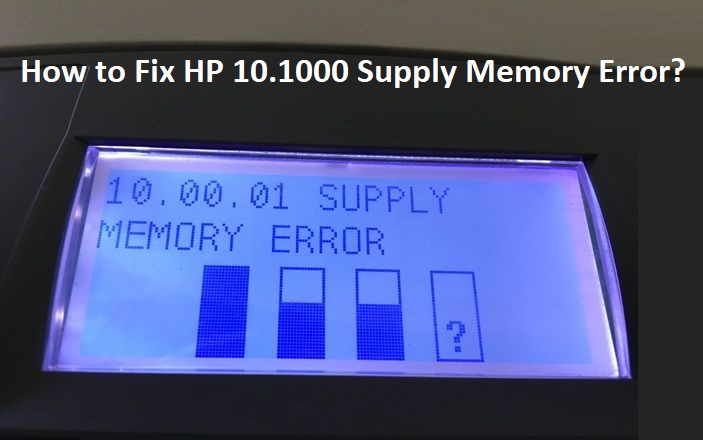
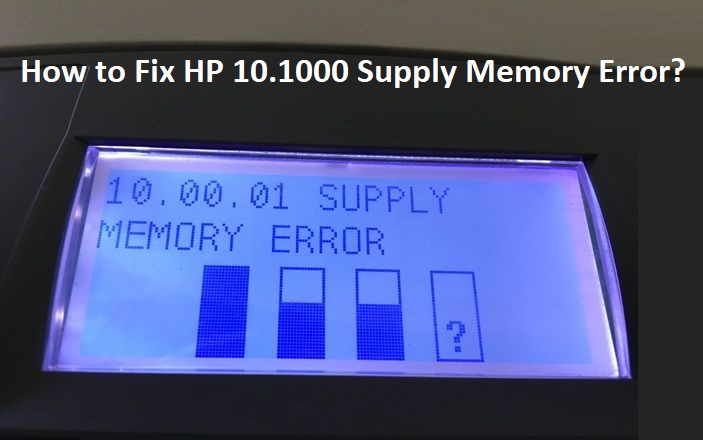
When you try to print or scan anything on HP printer and it shows a HP 10.1000 Supply Memory Error on the display. This problem generally occurs when the metal contacts/chip on a toner cartridge doesn’t appropriately connect with the corresponding contacts inside the printer. Printer is unable to detect the installed toner cartridge and throws the “Supply Memory Error” error message on the printer display panel. This problematic situation can be too much infuriating for the one who has an urgent requirement of some printouts. So, it is highly recommended to give a ring at HP Support Number instantly as here the top-most tech-geeks are active all round the clock. Moreover, here you will learn in detail. Hence, take a brief look on this page!

Why HP 10.1000 Supply Memory Error arise?
Here are the several factors that may cause HP 10.1000 Supply Memory Error problem:
- Due to package missing, paper jam or protective strips that couldn’t remove, this error occurs
- If the compressed metal contacts that are not connected with the toner cartridge inside the printer, then also such an issue appears
- Damaged plastic pieces can be the reason of the toner to be out of position
- Because of using an outdated printer software / firmware
- This problem also can happen after having replacement of an empty cartridge to a new toner
Effectual Solutions to Fix HP 10.1000 Supply Memory Error
To bring your printer in working state again, you have to give a try on the following fixation:
Solution 1: Lose Packaging or Protective Strips
If you want to install a new toner cartridge, then there are an orange protective strips and plastic clips. That give you assurance that the cartridge isn’t damaged while being transported. Before start installing a new toner on the printer, each of the plastic clips as well as protective strips across the drum must be removed. Otherwise these materials may prevent you from printing with your HP Printer. Clips are so easy to advert and stick out like a sore thumb. The protective strip is on the side of the toner and has an orange ring that should be pulled to eliminate the strip. After doing this, you can print, scan or fax any document with no error displaying on the printer screen panel.
Solution 2: Compressed Metal Contacts
To identify a toner cartridge that has been installed 2 tiny metal contacts must be linked-up with the corresponding contacts on the cartridge. The metal interacts with the printer and the ones on the toner that has completed a circuit and if the contacts aren’t touching. Then your printer will noticed that the toner isn’t installed. Take out your toner cartridge from the printer and have a glance for something that looks like a microchip or two metal squares. Now think of where these would connect inside the printer and see the corresponding connectors inside the printer. If the two metal connectors seem packed together back, gently pull them forward without breaking anything. This will allow them to correctly connect to the toner once you have installed it. It’s also possible that losing bits of packing material or paper jams can cause an issue so make sure there is no paper jam before installing a new toner.
Solution 3: Broken Plastic Pieces
The damaged toner cartridge by one of the sides may damage the plastic slots. Then the toner might not correctly be seated inside the printer in its actual slots. And similarly to the previous reason for HP 10.1000 Supply Memory Error, the contacts won’t correctly connect. The only way to get rid of this problem from the root is to replace the toner cartridge with a new one.
Solution 4: Outdated Firmware/Software
The manufacturer of HP Printer every time launches a new printer software or firmware. So, if the printer software becomes outdated, you may experience an HP 10.1000 Supply Memory Error. To eradicate this problem, you simply has to visit Google. You have to type ‘[your printer model] firmware and download the latest one for your computer/printer. Once the software or firmware gets updated completely this can often fix the supply memory error too. You can find the latest firmware updates on the official HP website. One last possible reason behind the supplies memory error can be due to installation of a compatible or re-manufactured toner cartridge and the data stored on the cartridges microchip is out of date. The printer firmware may then deliver an error message Supply Memory Error. To troubleshoot this problem is to replace the reman from the company. Next swap it out in your printer.
Grasp Top-Notch HP Customer Service for Help
Hopefully! The aforementioned solutions have been supportive to exterminating the HP 10.1000 Supply Memory Error. But if anyone is still having the same problem, then immediately contact HP Customer Service for one-stop remedy. The technical team is highly experienced and well-educated. So, in a couple of second your problem will be solved!



