Find HP Printer’s MAC Address with Easy Steps
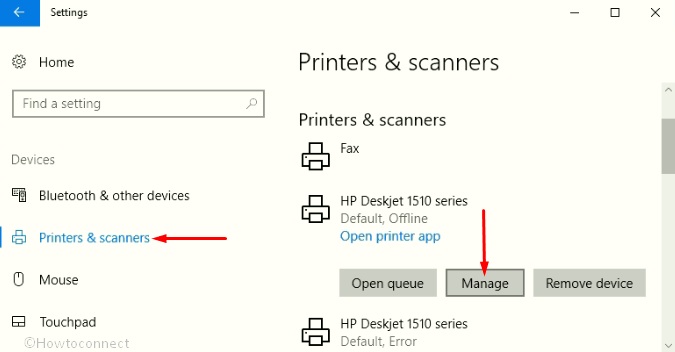
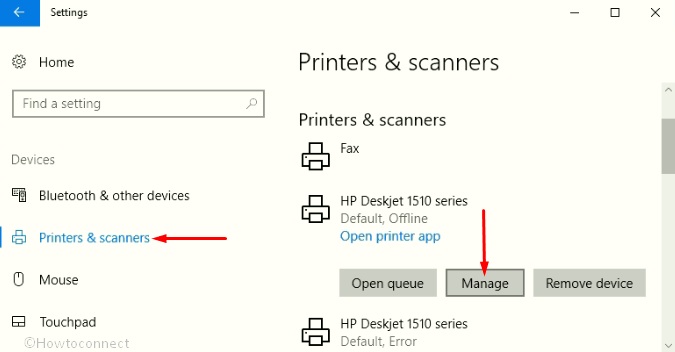
Every HP printer is equipped with a network interface card (NIC) and has a media access control (MAC) address. This MAC address is used to identify every device attached to a network.
Once it is enabled, only a device that has MAC address on the filter list can access your network. Whenever you need to filter MAC addresses on your router or find the HP printer’s MAC address of your, then in that case, printer can be more problematic than the personal computers. However, by dialing HP Support Number and taking professionals’ guidance, you can easily find HP printer’s MAC address with easy steps.
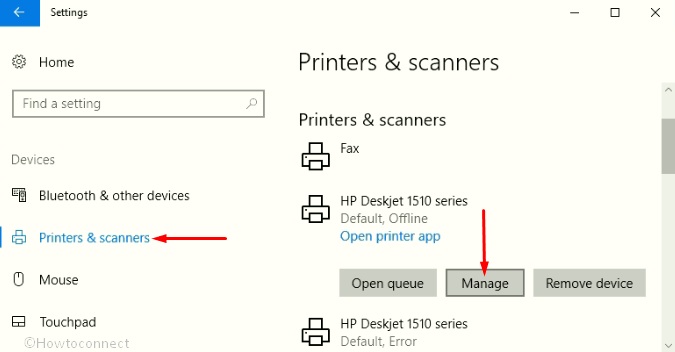
Possible ways to Locate HP Printer’s Mac Address
You can simply find MAC address by entering ipconfig/all in the command prompt windows. But, as we all know mostly printers are not compatible with keyboard input, so you need to make use of alternative methods to locate the MAC addresses. Here, we are discussing the ways by which you can easily find your HP printer’s MAC address. You need to find your HP printer’s IP address first, after that you will be able to locate its MAC address.
Find your HP printer’s IP address
- Press the windows key and type control panel and then click on control panel.
- From the hardware and sound section, click on the devices and printers link.
- Look for your printer, right click on it and then from the pop-up menu choose printer properties.
- Go for ports tab and then you need to choose standard TCP/IP port entry.
- After clicking on the configure port button, you will see the printer’s IP address in the printer name or IP address box.
Steps to find your HP printer’s MAC address
- Open the quick access menu by right-clicking on the start button.
- Look for command prompt and after finding it, simply click to open it.
- In the command prompt dialogue box, type “arp-a” (without quotation marks) and then hit enter.
- Scroll down to the result until you see the IP address that you found from the above steps of your printer.
- Next to IP address, you will see your printer’s MAC address. The MAC address format looks like “00-1d-7e-e8-d7-27.”
Isn’t finding your HP printer’s IP and MAC address is pretty easy? Hope you are also able to discover it. In case, if you are still unable to find MAC address, then we suggest you get aid from HP Live Chat Support technicians. They are highly proficient in providing proper assistance to solve customer’s queries within a pinch of time. Surely, they will also help you out to find your HP printer’s MAC address with some easy steps.



